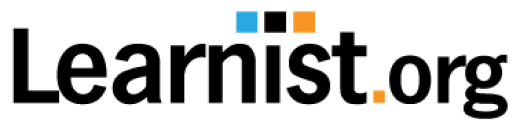If you want to be productive, it depends on your motivation, but it also depends on the gear that you are using.
On the other hand, it is hard to state that a device has a great performance if you do not use all of its features and have no clue how to enhance that efficiency.
Therefore today, we want to share a list of 13 short and simple tips that will help you enhance your MacBook’s performance.
Tip #1: Learn What’s Taking up the Most Storage Space
More free disk space means a faster and better performing MacBook. And to check storage information, click on the Apple icon on the top menu, choose About This Mac, and go to the Storage tab.
Wait a couple of minutes for data to be calculated, and you will see how much space is taken up by different types of data. It is usually large and old files.
Tip #2: Uninstall Apps You Don’t Use
Many people have a bad habit of installing a bunch of new apps to try out and never delete them. In the storage information, you were able to see how much storage is taken by apps alone. To have more disk space, go to the Launchpad and get rid of the apps you don’t use.
Tip #3: Empty Your Desktop
First of all, keeping a stack of files on your desktop makes it hard to find needed files fast, especially if you don’t name them properly. Secondly, each thumbnail uses system resources and makes your MacBook perform slower, so emptying your desktop every day should become your goal.
Tip #4: Remove Duplicate Files
Duplicate files are created in various situations, like when you install the same app after deleting it. The simplest way to locate and delete these duplicate files that are taking valuable storage space is to use special software.
Tip #5: Delete Language Files
Many apps that you download have multiple language options, which means that this software comes with large language packs. It is very likely that you won’t need more than three or four languages, so it is best to remove the unneeded languages by using specialized software.
Tip #6: Remove Mail Attachments
If you are using the Mail app, this software is storing email attachments on your computer, which are taking up disk space. If you remove the attachments, they will still be on your Mail app but won’t be stored on your Mac. To remove them, go to Mail, then go to Preferences, select Account Information, and next to the option Download Attachments, select “None.”
Tip #7: Go Through Downloads Folder
The Downloads folder is often a forgotten land that stores installation, PDF, and other files that have only been used once. Go through this folder, and you will be able to free up even more disk space, which will make your MacBook perform better.
Tip #8: Delete Similar Files From Photo Library
It is no secret that nowadays, with all the popularity of social media platforms like Facebook and Instagram, people tend to take many pictures. More to it, a lot of similar images. Therefore, if you review your Photo Library, you should find many similar photos to delete and clear up even more space.
Tip #9: Empty Trash Bin
After you have deleted a bunch of files, always remember to empty the Trash Bin afterward. More to it, in the storage info menu mentioned in tip #1, click Manage, and you will find an option that will Automatically delete files after 30 days since they were deleted.
Tip #10: Use Cloud Storage
If you work with media files as a video creator, it is likely that you still don’t have enough free disk space for your Mac to perform well after all the deleting. In that case, try using cloud storage services like Google Drive or DropBox. It will also help you access and share your files easier.
Tip #11: Invest in an External Storage Device
If a cloud service is not an option because you don’t always have a network connection or don’t want to pay for a premium plan every month, there is an option to purchase an external storage device for a fixed price.
Tip #12: Use a Proper Antivirus for MacBook
Some people believe that Macs are so safe that they don’t need an antivirus, but they do. Each day, new malware and viruses are created; therefore, it’s best to find a proper antivirus for your MacBook.